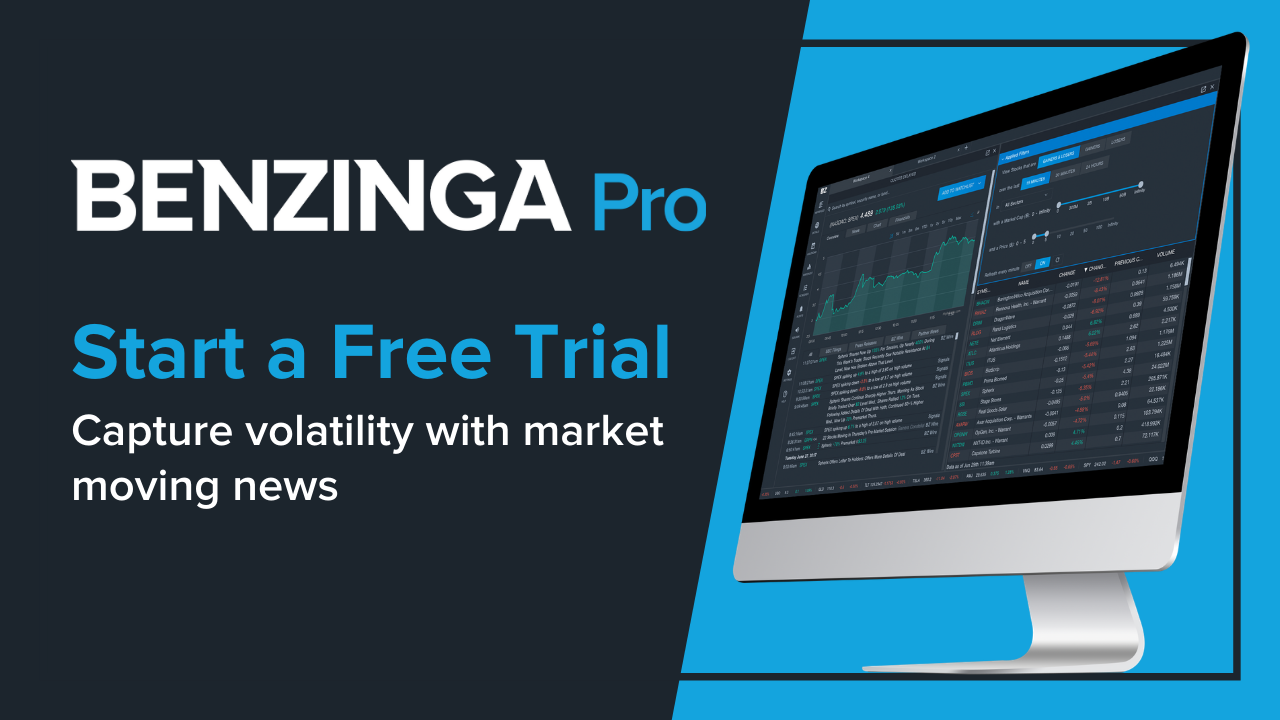To trade stocks, you first need to find stocks that could be potential opportunities. That's where Benzinga Pro comes in, allowing you to easily find potential trading opportunities in the market. In this blog post, we'll break down three easy ways to find stocks in Benzinga Pro using:
- Newsfeed
- Movers
- Scanner
Newsfeed
If you want to find stocks based on news, the Benzinga Pro Newsfeed is for you. The recently launched Advanced Newsfeed helps you filter the news more than ever before so you can capture news catalysts.
When you first open up a brand new Newsfeed, it’ll be full of news. If you want everything, you can keep it as is, or go through the filters at the top.
First, choose your sources. Our main feed is the Benzinga Wire, but you can also choose Benzinga Signals, Spanish, French, or Italy wires, Jiji Press for English news from Asia, Partner Links, Press Release and/or SEC filings.
Next, you can choose your categories, which include a wide variety of options, including Analyst Ratings, exclusives, News, SEC and more.
Now, you can set up your Screener within the Newsfeed. This will allow you to search by many of the filters available within the Screener tool, including:
- Price
- Market Cap
- Volume
- Average Volume (14 Day)
- Share Float
- Previous Close
- Shares Outstanding
- Close
- Change % (Previous Close, 1 Minute, 5 Minute, 15 Minute, 30 Minute, 60 Minute, Open or Close).
Next, you can filter it even more by adding your own Watchlists. This will limit your Newsfeed to stocks that meet your other filters and are only added to the Watchlist you chose.
Finally, you can specifically choose Stock Price, Market Cap and Volume for the Advanced Newsfeed.
Once you’re done, you now have a filtered Newsfeed that you can use for research for potential trading ideas. You can also set up desktop notifications if you’d like to be notified of any news that hits your filtered Newsfeed.
Movers
The Benzinga Pro Movers tool is an easy way to find the biggest gainers and losers in the market. It can easily show you the biggest movers of the day so you can do further research. Here’s how to set it up.
First, decide if you want to see the biggest gainers, losers, or both. Next, make sure the tool is selected for the right session: Pre-Market, Regular, or After Hours.
Now, you can filter the results down based on your trading needs. The Period filter allows you to choose the time period, including 5 minutes, 15 minutes, session, number of months year-to-date, or some other custom time period.
Next, choose if you’d like to limit the results by sectors, market cap, or price.
Finally, you can choose to have the 1-minute auto-refresh, or freeze the results. When you’re done setting up the filters, click the blue bar at the top that says “Applied Filters” and it will hide the filters so you can see more results without scrolling.
Here's an example of the results of gainers and losers of the entire regular session so far.
Scanner
Benzinga Pro has a brand new Scanner in beta mode that you can use to find stocks. While Movers helps you find gainers and losers over a period of time, Scanner goes beyond just gainers and losers, allowing you to filter by many more variables.
First, like Movers, you can choose your refresh rate or pause the results. If you choose to pause, you can always click on the refresh button to do a one-time refresh on the data. If you’d like the data to refresh, you can choose from:
- 10 seconds
- 30 seconds
- 1 minute
- Real-Time
Before you start modifying the filters, you can choose from a few different presets if you’d like. You can keep the presets as-is, or make modifications to them. The available presets include:
- Overall Gainers
- 5 Minute Movers
- Mid-Cap Movers From Open
- Real-Time After Hours Gainers
- Large-Cap Gainers, Many Columns
If you want to modify the presets or create your own filtering, you can now choose what variables you want the Scanner to sort by. You can choose volume or change percent by:
- Previous Close
- Open
- Close
- 1 minute
- 5 minute
- 15 minute
- 30 minute
- 60 minute
Next, like Movers, you can choose gainers, losers, or both. You can also choose the columns you’d like to show in the Scanner tool, based on what you use for researching stocks.
The last customization you can make are the filters. You can choose a wide variety of variables including:
- Type (Stock and/or ETF)
- Sub-Type (Common, ETF and/or ADR)
- Exchange
- Sector
- Price
- Market Cap
- Volume
- Average Volume (14-Day)
- Share Float
- Previous Close
- Shares Outstanding
- Close
- Change % (Previous Close)
- Volume (1 Minute)
- Change % (5 minute, 15 minute, 30 minute, 60 minute, Open, and Close)
Final Thoughts
There are many different ways to find stocks. The best way depends on your unique trading strategy. Using the Newsfeed, Movers, or Scanner are just some of the ways you can use Benzinga Pro to find stocks.
About Dan Schmidt
Dan Schmidt is a finance writer passionate about helping readers understand how assets and markets work. He has over six years of writing experience, focused on stocks. His work has been published by Vanguard, Capital One, PenFed Credit Union, MarketBeat, and Fora Financial. Dan lives in Bucks County, PA with his wife and enjoys summers at Citizens Bank Park cheering on the Phillies.